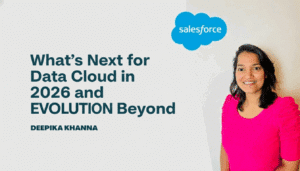Salesforce Object Manager: Object Manager is a fundamental component of Salesforce that gives administrators the ability to design their data structure precisely. Object Manager is essential to Salesforce’s customization capabilities since it helps firms customize the platform to suit their requirements.

We’ll take a deep dive into Salesforce Object Manager in this blog article, examining its features, importance, and significant influence on data management practices within enterprises.
Table of Contents
ToggleSalesforce’s Object Model
The collection of objects and fields in an application is referred to as the data model. Before you begin creating your data model, let’s review some more information about objects and fields. You can manage any standard and custom item in your Salesforce organization with the item Manager.
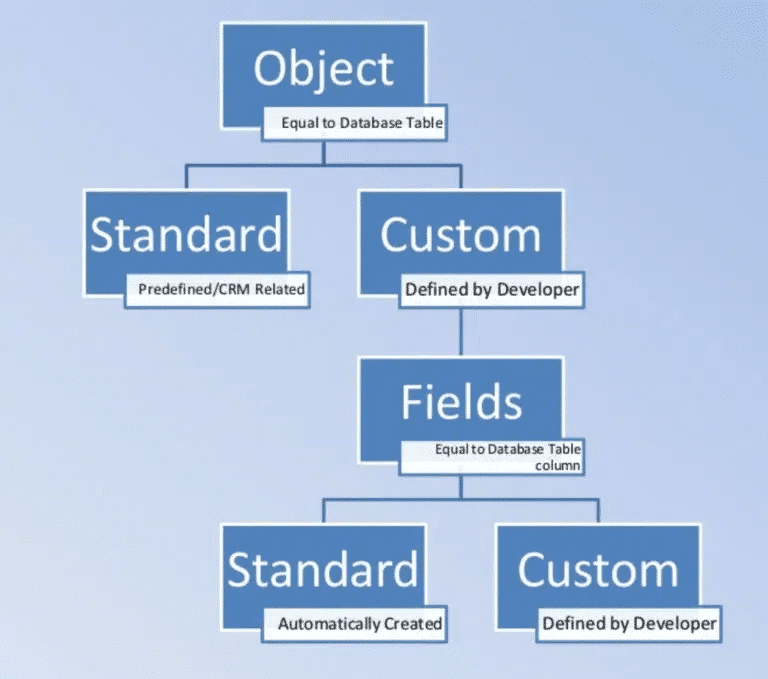
You may add, edit, and remove fields, relationships, and objects with the Object Manager. Additionally, you can design page layouts, record types, and validation rules that are unique to certain objects. With the help of the robust Object Manager, you can tailor the Salesforce platform to your company’s needs.
Salesforce Object Manager Types
Salesforce is compatible with a variety of object kinds. Platform events, BigObjects, external objects, custom objects, and standard objects are among them.
Standard object:
- A Salesforce predefined object that is accessible.
- System administrators created the custom object.
- Outside objects
- Platform activities Large Objects
Relationships Among Salesforce Objects
- We can establish relationships between objects to connect them.
- A strong association between the objects makes data and reports easier to view.
- For instance, Contact-Case
- Typically, we refer to this type of relationship as parent-child.
Kind of Partnership
Master-Detail Relationship:
- Directly dependent on another object, closely connected.
- The child object is called the detail, while the parent object is called the master.
- Standard objects aren’t allowed to be detailed.
- An object cannot have MDR generated on it if it already has data.
- The detail record will be erased along with the master record.
- The detail side object does not have an owner field. The master object’s owner shall be regarded as the owner.
- An object can have two MDR fields.
- Roll-up summary fields’ benefit
Lookup Relationship
- It does not directly depend on another object but is loosely connected.
- By default, the child record is not deleted when the parent record is deleted.
- Both standard and custom objects can be placed on the child’s side.
- The use of roll-up summary fields is not advantageous.
- If two MDRs are not formed, we can have up to 40 lookup fields; otherwise, we can have 38.
Many to Many (junction)

Fields
Fields are an object’s attributes. Standard fields are predefined fields that are present in every object. For example, Name (Text or Auto number), Owner, CreatedBy, LastmodifiedBy, and ID (Unique). System administrators can add fields to both standard and custom objects according to needs. We refer to these fields as custom fields.
Auto Number:
- Give every record a distinct number on an automatic basis.
- No record will be reset if one is deleted.
Checkbox:
- When storing, a true or false value is desired.
- The data export tool and the data import wizard use 1 or 0. True is represented by a one and false by a 0.
Currency:
- To store values of the currency type, such as price
- Accept decimal values as well.
Date:
- To keep track of date data, such as start and end dates.
- When a user wants to add a value, a calendar popup appears on the detail page.
Time and Date:
- To keep the time and date in one field
Time:
- To store data of the time sort. Like the start and end times
Email:
- To save value for email type.
- There is an 80-character maximum.
Formula:
- Computed during operation.
- Accessible solely in read-only format.
- Can access the fields in the parent record.
- Fields related to child records are inaccessible.
Number:
- To hold values in numeric form.
- Decimal places are acceptable.
- Maximum length is eighteen digits.
Percent:
- For % type values storage. For example, Discount % is added automatically.
Phone:
- Permit the user to enter their phone number
- There is a 40-character maximum.
Picklist/Multi-select (picklist):
Permit the user to choose an entry from an already-established list.
Rollup Summary:
- Selected values for a multi-select picklist are shown separately.
- Consolidation Summary: Count, Sum, Avg, Max, and Min
- Utilize Master-Detail Relationship in Your Work
Here are a few methods for handling objects:
To launch the Manager of Objects: Select Setup by clicking the Gear Icon at the top of the page.
Select the Object Manager by clicking on it. A list including the custom and standard items is shown.

Choose the item that you wish to control. We will utilize the Account object in this example. Details will appear on the right, with the alternatives for what is manageable on the left.

To manage a field in the object:
- On Fields & Relationships, click. Every field that has data for the item will be visible.
- To add a new field, click the New button.
- To view and modify the Field Name’s properties, click on it.
- Choose Delete from the drop-down menu at the end of the line to remove the field.

To manage how the fields are displayed on the screen:
- On Page Layouts, click. Every configuration for a page layout is visible.
- To manage a layout, click on it.
- You can rearrange fields on the screen, add or remove sections and associated lists, and do a lot more from this point on.

To modify the appearance and features of your search pages:
- To search layouts, click. It will show every search screen that was utilized.
- To manage a layout, click the drop-down menu at the end of the row you wish to work with and select Edit.
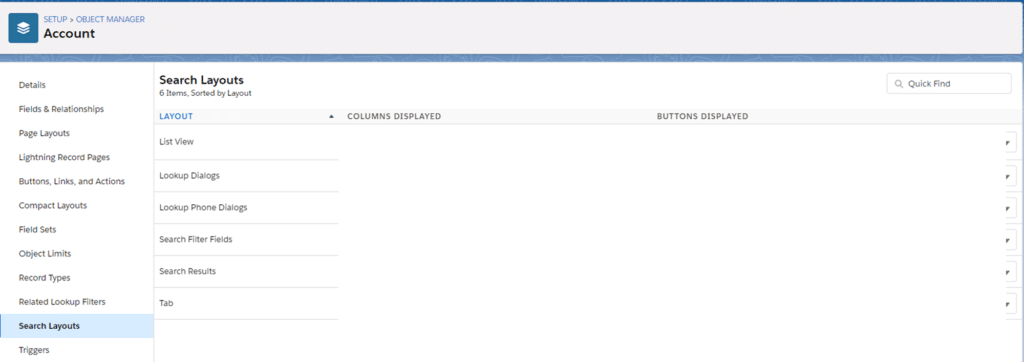
You can select which fields appear in the search result list from the Edit Search Layout page.

The Power of the Object Manager Page
To give you an idea of how simple and productive declarative development can be, let’s have a look at the Object Manager. If you want to control how any Salesforce Object, including External Objects, Standard and Custom Objects, appear, you should go to the Object Manager page.
This is an illustration of a standard account object. From an object manager page such as this one, you can:
- Modify the default fields and create new custom fields for a variety of data kinds.
- Make changes to current page layouts and design new ones.
- To manage distinct business processes, create Record Types and assign multiple Page Layouts to them.
- Control who has access to fast buttons, links, and actions.
- As an addition to Page Layouts and Record Types, configure Lightning Record Pages.
- Create compact layouts that enable speedy record summaries.
- Configure complex Lookup Filters and Search Schemes
- Use triggers and rules to add automation

Conclusion
Within the Salesforce ecosystem, Salesforce Object Manager is a shining example of customization, giving businesses the ability to design their data architecture precisely and adaptably. Object Manager is a flexible tool that administrators can use to integrate Salesforce with their specific business processes.
It can be used to create custom objects, define complex associations, and execute advanced business logic. The Salesforce Object Manager’s function is still crucial for maximizing platform potential, boosting productivity, and encouraging innovation as businesses expand and change.