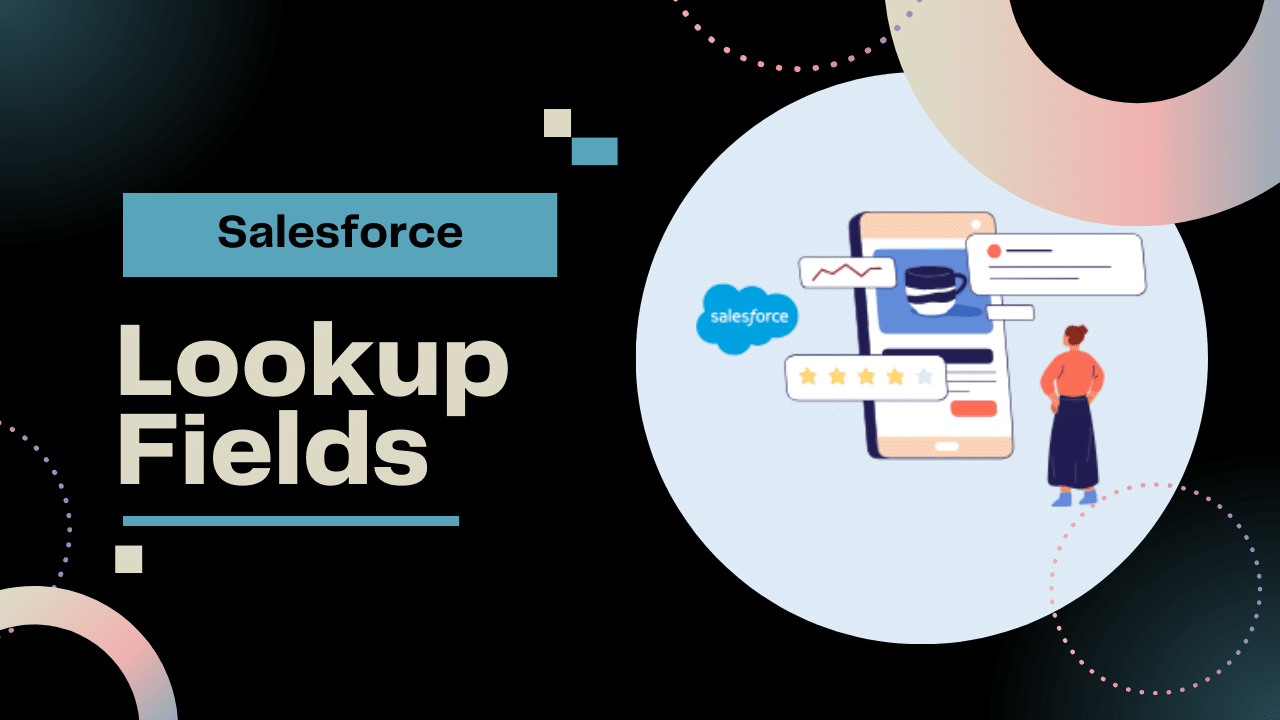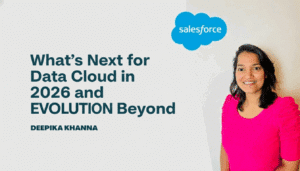Salesforce Lookup Fields: Among the many field types you might have is a Salesforce lookup field. In essence, when you create a lookup field, you connect the field’s values to another object (like a table). Just a few, they can be used to establish a relationship for tracking, look up a value on linked lists, and related items for custom report kinds. Lookup fields can also be based on the value of another field, or they can be based on filters to drill down on specific data to display in the pick list.

Lookup fields can be used to link two records together. Lookup fields can be used with master-detail fields if the record is a detailed record or with any lookup field in your object.
These fields allow you to provide public online access for a lookup field on your form. They show up in the list of fields that are available for your object as regular fields.
Table of Contents
ToggleHow Can I Include A Salesforce Lookup Field
To assign a Customer Care representative to the client in this example, we will add a User Lookup field to the Account object. The Customer Care representative can then be assigned specific duties in workflows and procedures based on the data that has been stored.

The most popular type of lookup fields are user lookup fields. There are fields for assigning users on most Salesforce pages and objects. Some names you may already be familiar with are Assigned To, Owner, and Created By.
After selecting SetUp (Gear Icon), select the Object Manager.
- To add the Look Up field to an object, click on it. We are utilizing the Account object in this example.
- After choosing Fields & Relationships, click the New.
- Add these to the entry:
- Field Label: Client Support
- The name field will automatically appear
- If desired, include a description and help text.
- Don’t change the name of the child relationship.
- Select Next.
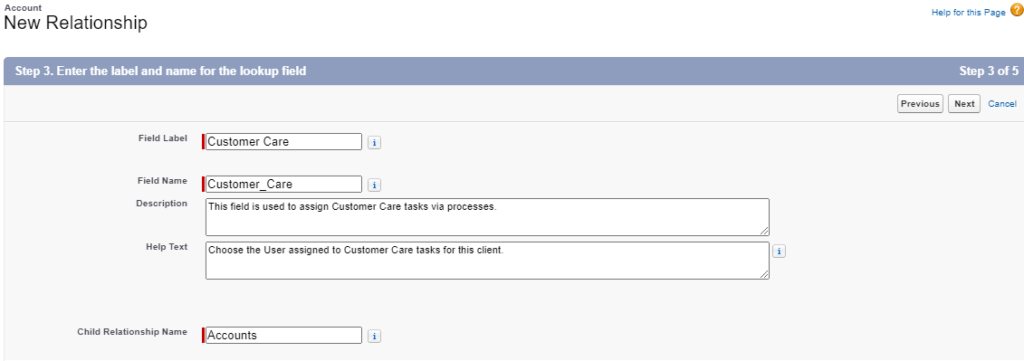
- Don’t make the new field read-only; instead, select who will view it. Select Next.
- Select the Account Layouts that this field will appear in. Press Save.
- Go to the page where the field was added and try it.

Salesforce Lookup Fields On Another Field’s Value?
Lookup fields can be based on the value of another field, on filters to focus on particular data to show in the picklist or both.
It can be helpful to use the value of one field to decide the options for another field. The Related To and Name fields on numerous Salesforce pages provide the best illustration of this.
Configure a Salesforce Lookup Fields
Lookup fields for related objects like AccountId__c or ContactId__c already exist if you use Asset, Contract, Quote, InsuranceClaim__c, or Application__c. You can construct a lookup field if your base object doesn’t already have one.
Field values in related objects are frequently the foundation of State Rules. For instance, based on a Contact’s age, an InsuranceClaim__c record may proceed through a State Model differently.
The Report_Card__c object’s Graded Contact field can be created as follows:
- Click New on the Fields & Relationships tab of the Report Card__c object in Setup’s Object Manager.
- After selecting Lookup Relationship, select Next.
- Choose Contact from the Related To drop-down menu, then click the Next button.
- Enter the following configurations. Keep other settings as they are.

After making three clicks on Next, select Save.
Your next task is determined by what your state model requires:
- Configure the Type Field if various State Models use different records of the same parent object.
- Configure additional fields that determine states as needed. Configure the Grade Field as an example.
- To improve efficiency, establish a Field Set.
- Next, add the state model components to a new record page or an existing record page.
How can I enable lookup fields?
Lookup fields are always read-only and hidden by default. Uncheck the ‘Hide Field’ and ‘Read-Only’ options in the field’s settings to make your lookup field accessible to your end users.

You may control which records and data your end users can see when choosing a record for your lookup field by using Formstack lookup fields, which are based on the Salesforce list views already in place for your object. Choose from the list in the ‘Select a List View’ field’s settings to set your lookup field to an existing list view.
You can also choose between Autosuggest and Table Popup under the “Display as:” option in the lookup field’s settings.

Best ways to utilize lookup fields on forms
- Selecting the list view to make available for your lookup field is crucial since these fields in your forms will enable real-time public web access to your Salesforce information. Never reveal any private or sensitive information in your list views.
- Instead of using pre-existing list views, we advise you to create custom list views for your forms.
- When enabled, lookup fields in your forms will show list view entries in a little popup window. As a result, we advise limiting the number of fields in the chosen list view of your lookup field to up to three or five.
- Try to keep the number of records in the list view of your lookup field to a minimum. Your form’s lookup field selection popup will load more slowly if it contains fewer records.
- Since this field will be the one shown in the form once a selection is made, it should be the first field in your lookup field’s list view and should be able to identify a record quickly. This could be an email address or last name for people, but it could be an ID or corporate name for businesses.
In summary
One of the core features of the platform is Salesforce Lookup fields, which let you create associations between items and simplify data administration. Lookup fields have the potential to increase automation, increase data visibility, and improve overall organizational efficiency when utilized properly. By adhering to recommended practices and comprehending the importance of Lookup fields, you can fully utilize Salesforce’s robust features and propel your company’s growth.
Salesforce Lookup fields are the cornerstones of your Salesforce data ecosystem, serving as more than just data connectors. Accept them as instruments to strengthen your data-driven decisions, empower your teams, and promote efficiency throughout your company. Lookup fields are the fundamental building elements that turn your Salesforce CRM into a potent success engine when they are used wisely and kept up with.