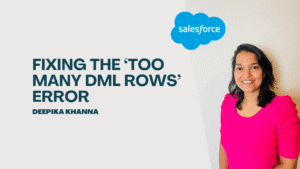Salesforce Data Loader: The core of Salesforce is data management. It enables users to capture, store, monitor, and evaluate particular data sets about clients served by a business and the business itself. This information, which is kept in particular Salesforce objects, aids users in offering their clients individualized services and in gaining insightful knowledge about a range of business operations.
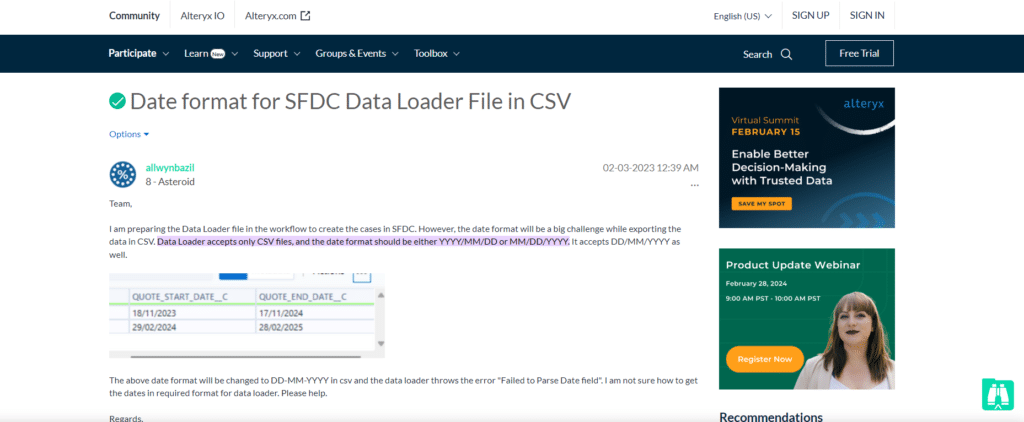
Because of this, all Salesforce users must maintain their databases precisely and accurately. Feeding your systems with incomplete or inaccurate data is not a viable option. Serious consequences like poor communication and process mismanagement could arise from this.
Salesforce gives users access to a safer and more automatic data management solution to ensure that the data imported into and exported from your organization is accurate. Data Loader for Salesforce
Table of Contents
ToggleWhat Is Salesforce Data Loader?
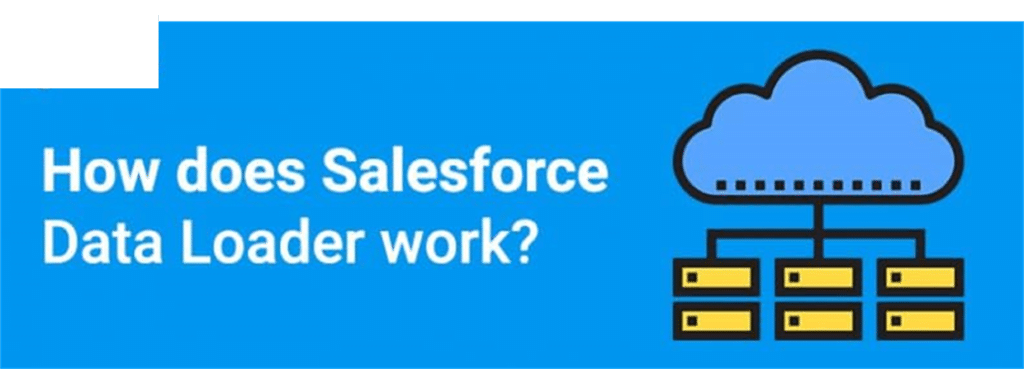
Salesforce users may import and export large amounts of data using Salesforce Data Loader, a data management tool. It allows you to import, export, amend, and remove Salesforce records.
Data Loader reads, extracts, and loads data from CSV (comma-separated values) files or via a database connection to import data into Salesforce from a specified source. The program exports CSV files to the specified location to export data from Salesforce.
There are two ways to use Salesforce Data Loader: The command line and the user interface. When using the user interface, you can provide parameters, import or export CSV files, and field mappings to help you match up field names in your import file with Salesforce field names in an interactive manner.
In contrast, while working with a command line, you define the settings, mappings, data sources, actions, and mappings in your files. This aids in configuring the instrument for automated data processing.
Features Of Data Loader
Some of the main attributes of Salesforce Data Loader that assist users in handling their Salesforce data are as follows:
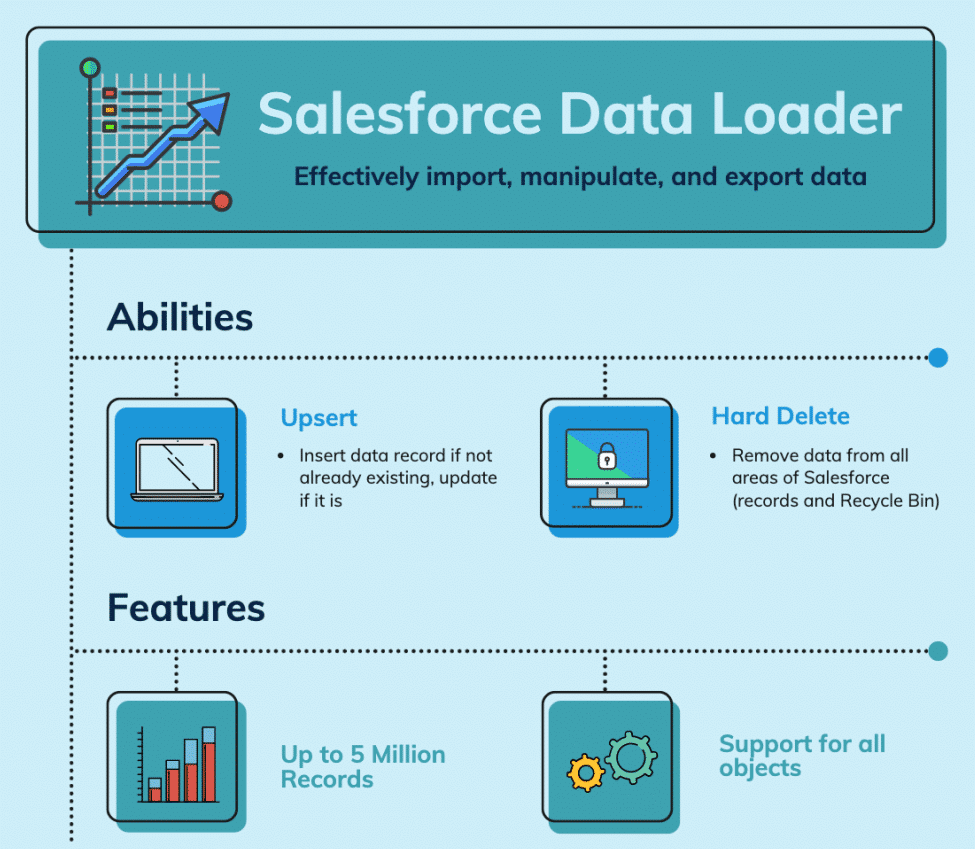
- It offers customers a simple wizard interface for smooth operations.
- Using a different command line it enables automated batch processes (for Windows only)
- Up to 5 million records can be managed in files with its support.
- It provides simple drag-and-drop field mapping capabilities.
- It allows for importing and exporting all standard and custom Salesforce objects.
- It permits data processing on Database.com as well as Salesforce.com.
- It gives users access to comprehensive CSV error and success log files.
- It has a built-in CSV file viewer.
Date Format In Salesforce Data Loader
The dates of the files are crucial for tracking particular information whenever you are handling your data in your Salesforce account. You may better grasp the context of your data sets and determine their relevance by keeping track of the dates.
The Salesforce Data Loader date format can be expressed in American (MM/DD/YYY) and European (DD/MM/YYYY) formats.
Here are some of the significant types of Salesforce Data Loader date formats with examples:
- MM/DD/Y (example: 08/12/2019)
- DD/MM/YYYY (example: 14/11/2019)
- YYYY/MM/DD (example: 2020/12/06)
- Military Time Zones – MM/DD/YYYYThh:mm: ss.mmmZ (example: 12-05-2019T12:04:12.000Z)
- 3 Letters Time Zones plus Offset – MM/DD/YYYYThh:mm:ss:mmmXXX+hh: mm (example: 04/12/2019T12:04:12.000GMT+03:00)
- 3 Letters Time Zones – MM/DD/YYYYThh:mm: ss.mmmXXX (example: 05/22/2019T12:04:12.000GMT)
- 3 Letters Time Zones – Y-MM-DDThh:mm:ss.mmmXXX (example: 2019-11-09T12:04:12.000GMT)
Why Do Incorrect Date Field Imports Occur When Using Data Loader?
Sometimes, while importing your files into Salesforce, the Data Loader erroneously imports your files’ data fields. This results from the Data Loader’s automatic conversion of the CSV files’ dates to GMT.
Your dates may be off by one day if your system still needs to be configured to use the correct time zone or if the clock automatically adjusts to daylight savings time (DST).
You can explicitly style date fields to suit the native time zone to stop Data Loader from altering the dates when you import files into your Salesforce organization.
Follow these steps:
- Launch Microsoft Excel and open the relevant CSV file.
- Add hour data to each cell where you have input dates to reflect the relevant native time zone. For instance, enter May 5, 2018, 8:00 if the file’s date is May 5, 2018, and the time zone is GMT + 8. Excel will automatically change the date format to 8:00 on May 5, 2011.
- Select “Format Cells” with a right-click on the cell containing the dates.
- Select Custom | Number.
- Type yyyy-mm-dd hh:mm: ss.sssZ in the Type field. For instance, the date will now be 2018-05-05T08:00:00.00Z if the cell displayed 5/5/2018 at 8:00.
In summary
A key component of Salesforce environments’ data management and integration, Salesforce Data Loader enables businesses to effectively import, export, and work with massive amounts of data.
The purpose of this blog post was to demystify date formats in Salesforce Data Loader by offering advice, strategies, and best practices for handling data formatting difficulties.
Data Loader customers may guarantee seamless data integration, preserve data integrity, and realize the full potential of their Salesforce implementations by becoming proficient in date formats and following best practices.