Using the Salesforce Colored Favicons extension can provide several advantages for users of the Salesforce platform. One of the primary benefits is that it can help users distinguish between multiple tabs or windows that are open for different Salesforce orgs.
By displaying a unique colored favicon for each org, users can easily identify which tab or window corresponds to which org, without having to read the title or URL. Additionally, the colored favicon can add a visual cue that helps users quickly and easily locate the Salesforce tab they need, even among numerous other open tabs. Overall, the Salesforce Colored Favicons extension can help increase efficiency and productivity for users of Salesforce.
In this blog post, I’ll show you a simple yet powerful way to enhance your Salesforce navigation. By adding a Salesforce favicons chrome extension, you can color-code your production orgs, sandboxes, and multiple environments. This feature will make your life easier, save time, and reduce mistakes. Let’s dive in!
Table of Contents
ToggleStep 1: Install the Salesforce Colored Favicons Chrome Extension
Start by searching for “Salesforce Colored Favicons” in the Chrome Web Store. Add the extension to your browser, and it will be readily available for use.
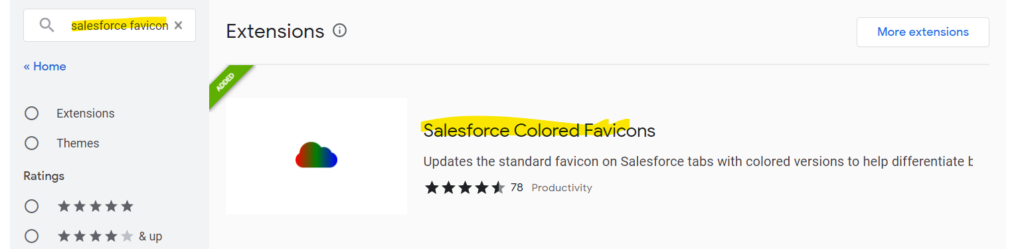
Step 2: Accessing the Extension and Options
Once the extension is added, open your Salesforce orgs or sandboxes in separate tabs. Pin the extension for easy access. If the extension doesn’t immediately detect your orgs, you may need to refresh the pages until it finds them.
Step 3: Assigning Colors to Environments
Now, you can start assigning colors to your orgs or sandboxes. Open the extension options and select the desired color for each environment. For example, you can assign blue to your production org and purple to your sandbox. Save your settings.
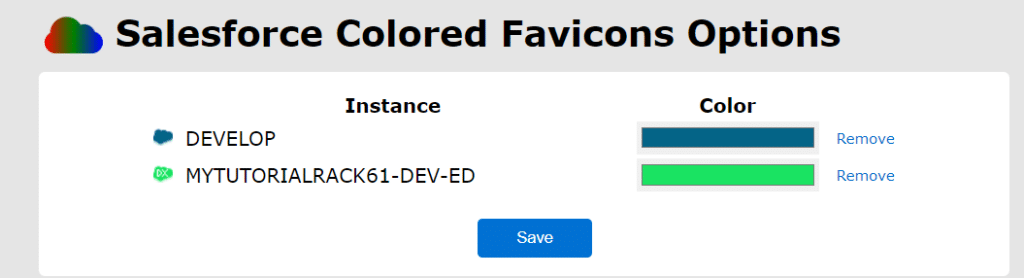
Step 4: Visualizing the Color-Coded Environments
Refresh the Salesforce pages, and you’ll instantly see the color changes. The production org will appear in red, while the sandbox will be highlighted in purple. This color differentiation allows you to quickly recognize and navigate between environments, reducing the chances of making mistakes.
Benefits of Using the Salesforce Colored Favicons Extension
Using the Salesforce Colored Favicons extension can provide several benefits for Salesforce users. Some of these benefits include:
- Increased efficiency: By adding a visual cue to each Salesforce org, users can quickly and easily locate the tab they need, even among numerous other open tabs.
- Improved productivity: With the ability to quickly identify which tab corresponds to which org, users can save time and avoid frustration when working with multiple orgs at once.
- Customization: The Salesforce Colored Favicons extension allows users to personalize their Salesforce experience and add a touch of customization to their workspace.
What other browser extensions are beneficial for Salesforce Admins or Developers?
There are several other Salesforce extensions that can be very helpful for Salesforce admins or developers. Here are a few of the most popular and useful ones:
Salesforce Inspector
Salesforce Inspector is a Chrome extension that provides various functionalities, including the ability to:
- View and edit field values of any record
- View related records and their field values
- Execute SOQL queries
The extension can be installed from the Chrome Web Store and can be used with any Salesforce org. It is a powerful tool.
Salesforce Advanced Code Search
The Salesforce Advanced Code Search extension is a powerful tool for developers who need to search through their Salesforce codebase. The extension allows users to search for specific keywords, classes, triggers, or components across multiple Salesforce orgs or specific files. You can use the extension to find code coverage, and also write Lightning Web Components inside of your salesforce org without the need of an IDE.
Salesforce Lightning Inspector
The Salesforce Lightning Inspector extension is a browser-based tool that allows developers and admins to inspect and debug Lightning components.
The Salesforce Lightning Inspector offers a variety of useful features, including:
- Simple inspection and navigation of component structure.
- Visualization of component creation time, which can help identify performance issues.
- Faster debugging of server interactions through response monitoring and modification.
- Navigation of the component tree and inspection of components and their corresponding DOM elements.
- Event firing and handling sequence tracking.
Salesforce DevTools
Salesforce DevTools is a versatile and robust Chrome extension for Salesforce developers that offers a range of features, including:
- The ability to quickly write Apex code and SOQL queries, as well as export query results to Excel files.
- Easy access to new record pages, list pages, and object settings for any object.
- A fast and efficient way to search for object fields and check usage.
- Display of API names for fields on Salesforce object detail pages.
- Exporting of object definitions, fields definitions, page layout definitions, and list view definitions to Excel files.
- A powerful Salesforce data model (ERDs) generator.
- Streamlined editing of profiles and field permissions, including mass edit, mass delete, and mass clone custom fields (available only in Classic).
Salesforce Show API Name
The Salesforce Show API Name extension is a handy tool for developers who need to work with the Salesforce API. The extension provides a comprehensive list of all standard and custom object fields in a Salesforce org, along with their API names.
Conclusion
By using the Salesforce Colored Favicons chrome extension, you can easily color-code your Salesforce orgs and sandboxes, providing visual cues for different environments. This feature is especially helpful when working across multiple environments, ensuring you stay on track and minimize errors. Feel free to share your thoughts on this feature in the comment section below.



