Salesforce Cases: The Service Cloud is built around cases, which are used to manage client questions and issues. Typically, cases are used to monitor and handle inquiries, comments, or problems from customers.

Salesforce Cases serve as a thorough documentation of a client’s problem or question. A comprehensive perspective of a particular client issue is given by each case, which enables customer support agents to monitor, handle, and settle complaints efficiently. There are other ways to start a case, including social media platforms, web forms, phone calls, and emails.
Table of Contents
ToggleSalesforce Case Management
Salesforce Case Management enables us to manage, document, and resolve client issues across sales, service, and support, as was covered in the Service Cloud Introduction presentation. It contains the option to create cases manually, using an online form (web to the case), or from an email (email to the case). Assignment rules and escalation rules can be set, and cases can be maintained in queues.
How to create a case in Salesforce
Typically, the case is used to track and manage client complaints, inquiries, and feedback. The support representative can establish new cases, which are assigned to the case team and the support agent.
Here, we learn how to set up a Salesforce case. Therefore, take note of these steps if you want to understand how to build a case in Salesforce:
- Proceed to log in to your Salesforce account, select the App Launcher, and then click on Sales from within the App Launcher.
- All of the things are in the navigation bar that appears after selecting Sales. We are choosing the case object at this point.
- Click on the new option once the case object page has opened once the case object has been selected.
- Input the account name, contact name, status, priority, and case origin in addition to the case’s subject and description.
- Select Save, Close, Save and New, Spelling Check, then Save again.
- When you click “save,” the case will be saved. When you click “save and close,” the page will close, and the case will be saved.
- The case is saved, and the new case page opens when you click on Save and New.
- The page closes, and the case spelling is checked upon selecting “check spelling and close.”
The generated case can then be canceled by clicking the cancel button.
Let’s proceed and examine how to open a case in Salesforce. We’ll look at both the Salesforce Lightning and Salesforce Classic salesforce experiences.
Create a case in Salesforce
Here, we’re using Salesforce to create a case. Therefore, take note of these steps if you want to understand how to present a case in Salesforce:
Step 1: Open your Salesforce account, log in, click the App Launcher, and choose View All.
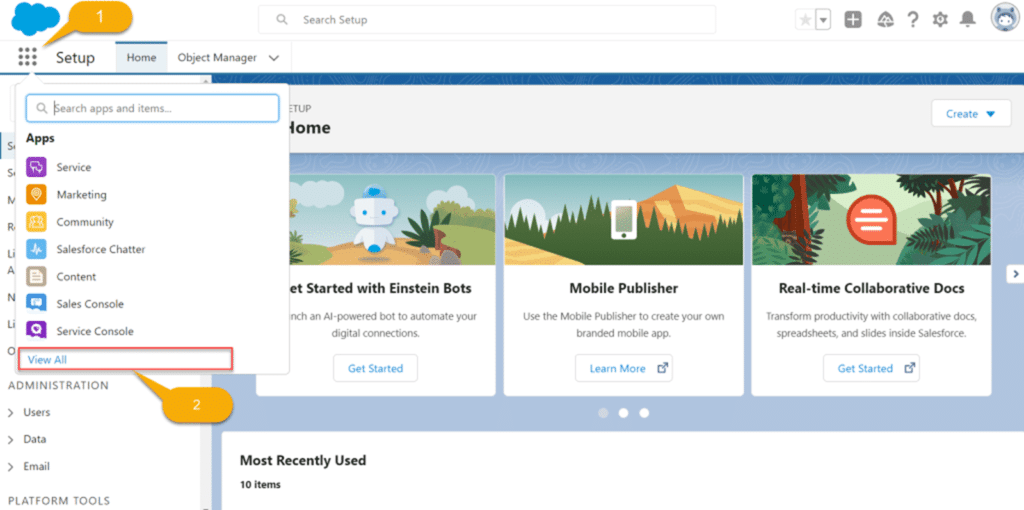
Step 2: After choosing to see everything, the app launcher screen opens. Choose from the items on this page. We are choosing a case object right now.
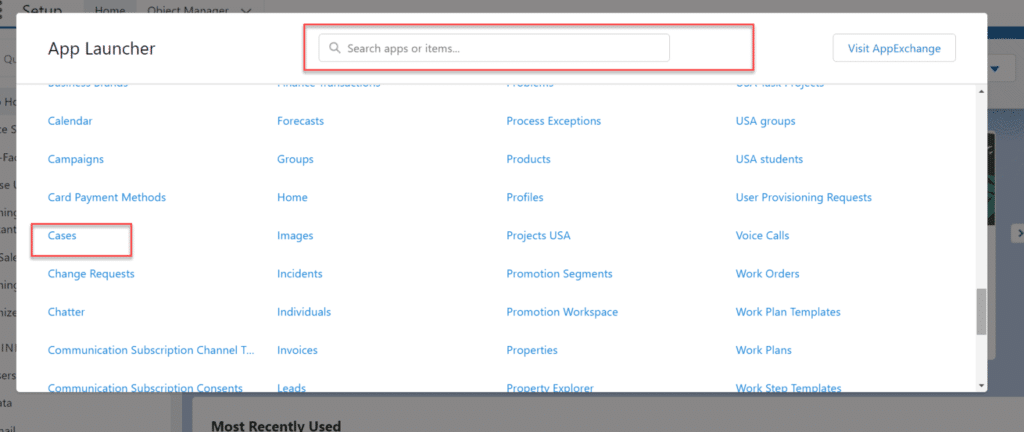
Step 3: Click on the new option after the case object page has opened after you have selected the case object.

Step 4: Click the new option, then input John Willms as the contact name USAtheron42 as the account name, status, priority, and case origin. You can also add a case’s subject and description.
Once all the information has been entered, select Save, Save and Close, Save and New, and Close.
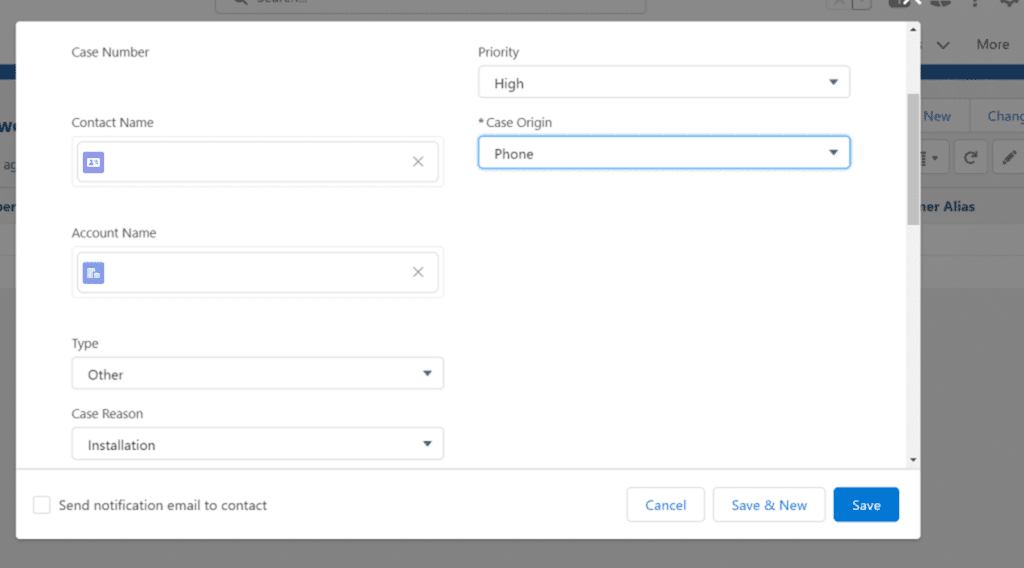
Step 6: The case and case number are created and shown on the Salesforce page after you select the “Save” option.

Setup Case in Salesforce
In Salesforce, we have created a case. Thus, to understand how to create a case in Salesforce, adhere to these instructions:
Step 1: Open your Salesforce account, log in, click the App Launcher, and choose View All.
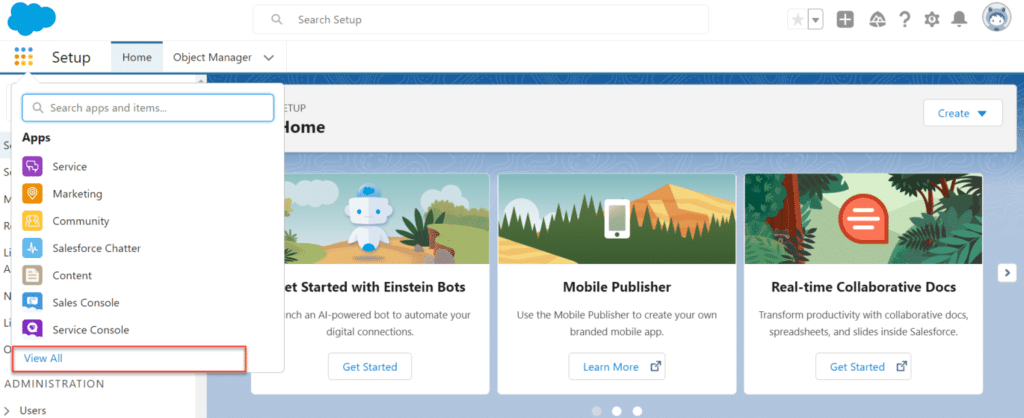
Step 2: After choosing to see everything, the app launcher page opens with a search and an opportunity to search for specific apps or objects. The case object can be searched here.
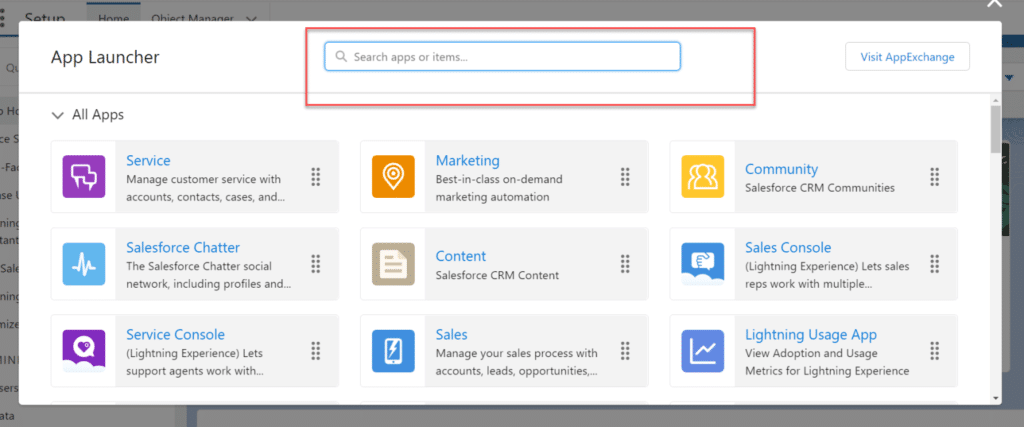
Step 3: The case object is displayed under all objects after you have searched for it in the search box.

Step 4: Click on the new option after the case object page has opened after you’ve selected the case object.
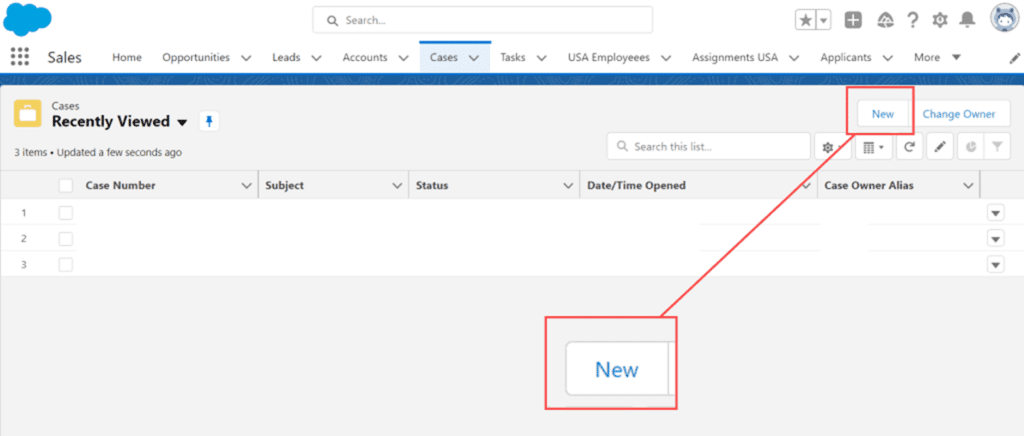
Step 5: Enter ABC as the contact name, X and Y as the account name, status, priority, and case origin, along with the case’s subject and description, after selecting the new option.
Once all the information has been entered, select Save, Save and Close, Save and New, and Close.
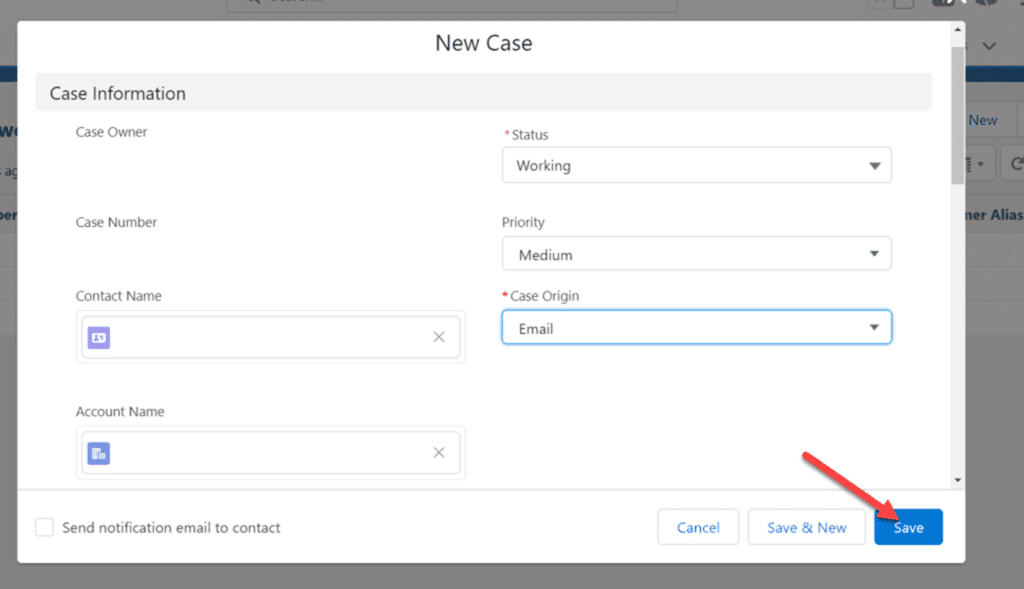
Step 6: The case and case number are created and shown on the Salesforce page after you select the “Save” option.

Case: Life Cycle
In the Salesforce Service Cloud, cases can be created using a variety of channels, including online case log-in, Case Support (CTI), email support, and email support. Assigning a case to a sales representative or queue comes next once it has been established. Entitlement management is another essential component of the service cloud that confirms the SLA. The sales representative can then utilize the Salesforce Solution to recommend a solution to the client and share it with them by phone, email, or customer portal.
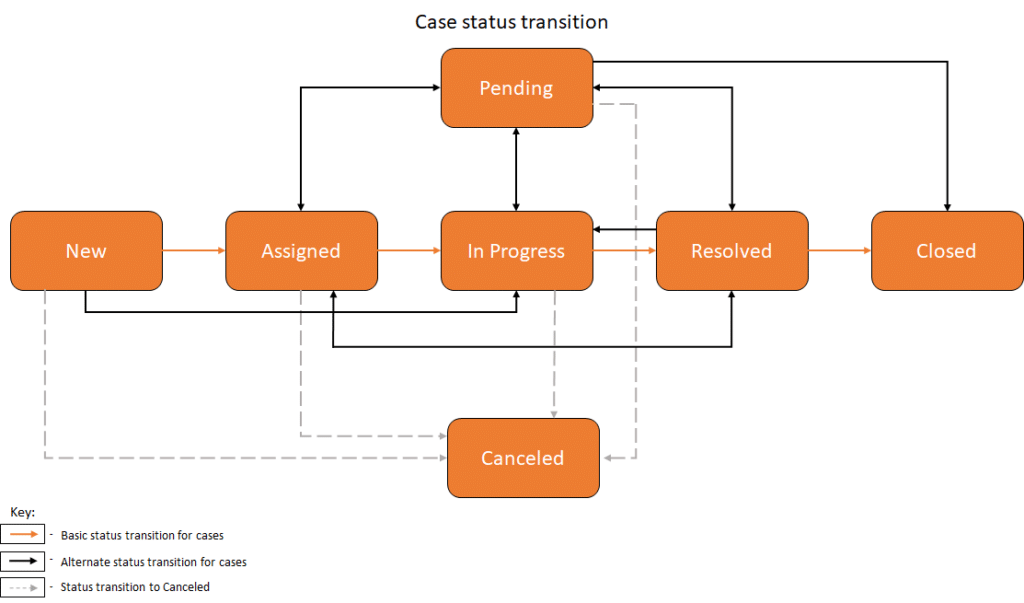
When a solution is given, is it time to verify whether the case has been resolved? Close the case if the issue is fixed on time. If not, assign it to a different agent. In addition, we can review the SLA in order to determine whether a case should be escalated to a manager or allocated to tier 2 support.
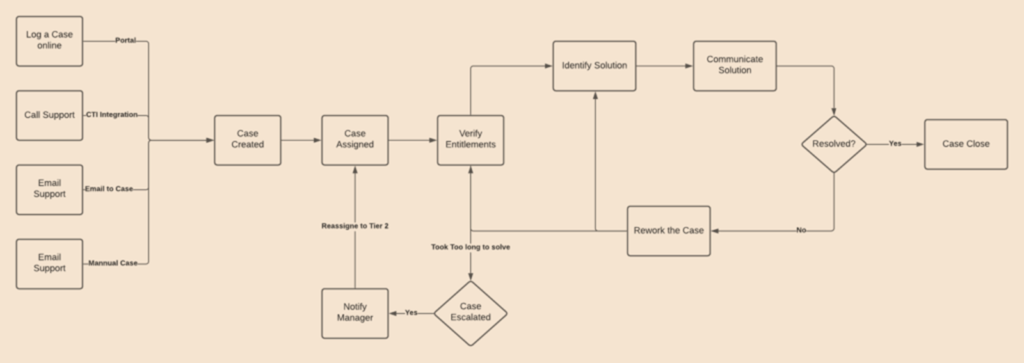
Options for Creating Cases
The following are options to build cases in Salesforce.
- Email-to-Case
- Web-to-Case Manual Automated Answer site – Escalate unanswered questions to the case
- Turn Emails and Social Media Posts into Cases
- Convert Customer Interactions(Phone,Chat,Messaging)
Email-to-Case
When clients email messages to the addresses you designate, Salesforce automatically generates cases and fills in case information.
Principal attributes and advantages of Email-to-Case
- Any attachments that a consumer delivers with their case are automatically linked to the original case when they respond to it.
- You can determine the number of emails exchanged before a problem is fixed by using case reporting, which tracks both incoming and outgoing emails by case.
- You can construct several email addresses using routing addresses, and you can use these addresses to transform customer emails’ contents into case fields.
- Email-to-Case integrates smoothly with Assignment Rules, Escalation Rules, Workflow Rules, and Auto-Response Rules.
What Makes Salesforce Cases Important
Effective Problem Solving: Salesforce Cases offers a consolidated platform for tracking and managing cases, which helps resolve client issues in an organized manner. This makes fixing problems faster and more effective.
Improved Customer Experience: Cases guarantee that every customer’s issue is given top attention and promptly resolved. Consequently, this improves the client experience as a whole and fosters happiness and trust.
Data-Driven Decision Making: Patterns, reoccurring problems, and opportunities for improvement can be found by analyzing the data gathered from cases. This makes it possible to improve processes, services, and products through data-driven decision-making.
Enhanced Cooperation: By offering a central hub for information, updates, and insights, cases promote teamwork among participants. This promotes a culture of cooperation and information exchange.
Insights into Customer Needs: Gaining important insights into typical customer pain areas through case analysis can assist firms in customizing their offerings better to satisfy the wants and expectations of their clientele.
Conclusion
In order to effectively manage customer service within the Salesforce CRM platform, Salesforce Cases are essential. They contribute to increased customer satisfaction, better internal collaboration, and insightful data by providing an organized method for resolving customer issues.
Businesses may greatly benefit from knowing and applying Salesforce Cases to provide outstanding customer service and maintain an advantage in a cutthroat market.
Despite being one of the most infamous objects in Salesforce, case objects can be useful, as this best practice guide has hopefully shown. Standard features will frequently be insufficient to create a process that is necessary for your business, so you should always try them out before turning to custom functionalities. Naturally, it would help if you turned to customized solutions in these situations.




