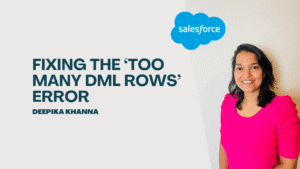If you’re preparing for a Salesforce Admin interview, it’s important to familiarize yourself with scenario-based questions to ensure you’re ready to tackle any challenges that come your way.
Salesforce is among the most popular and widely used Customer Relationship Management (CRM) platforms worldwide. As a result, Salesforce administrators play a crucial role in ensuring that the platform is configured, customized, and maintained to meet the needs of their organization.
As a job seeker preparing for a salesforce admin position, it’s important to practice answering salesforce admin interview questions scenario based, to demonstrate your ability to apply your knowledge in real-world situations.
During an interview for a Salesforce admin position, candidates are often presented with scenario-based questions to evaluate their ability to handle real-world situations based on their knowledge and experience.
If you have an upcoming interview as a Salesforce admin, this post can assist you in preparing by providing a list of scenario-based questions and answers.
Table of Contents
ToggleThe Sales team wants to ensure that all high-value Opportunities have a contact associated with them. How can you enforce this as an admin?
Create a validation rule on the Opportunity object that checks if the Opportunity Amount is greater than a certain threshold and if the Contact field is blank. Display an error message when the criteria is met.
A user needs to export all the Contacts associated with a specific Account. How can an admin facilitate this?
Create a report that filters Contacts based on the specific Account, and export the report to a .csv file. Provide the file to the user for review.
The Marketing team wants to track the effectiveness of their marketing campaigns on generating leads. How can you help them as an admin?
Create a custom report type that combines Leads and Campaigns, and includes lead source, campaign name, and other relevant fields. Generate a report using this report type, and group the data by Campaign and Lead Source to show the effectiveness of each marketing campaign.
What are Salesforce Flows?
Salesforce Flows are a powerful tool within the Salesforce platform that allow users to create and automate business processes using a visual interface. They enable admins and developers to build customized solutions for data collection, data updates, and process automation without needing to write code.
What are the different types of Flows in Salesforce?
There are following types of Flows in Salesforce:
- Screen Flows
- Auto-Launched Flows
- Record-Triggered Flows
- Scheduled Flows
What are the main components of a Flow?
The main components of a Flow in Salesforce are:
- Elements: Elements are the building blocks of a Flow. They represent the actions or logic that are executed in the Flow. There are different types of elements such as Assignment, Decision, Loop, Record Create, Record Update, and Screen.
- Connectors: Connectors are used to link the different elements of a Flow. They represent the direction of the data flow between elements.
- Resources: Resources are the objects, fields, and variables that are used in a Flow. They define the data that is used or manipulated by the elements of the Flow.
- Screens: Screens are used to collect input from users during a Flow. They are typically used to create or update records.
- Flow Versions: Flow Versions are used to manage different versions of a Flow. They allow users to make changes to a Flow without affecting the existing version.
- Debugging Tools: Debugging Tools are used to troubleshoot and test a Flow. They allow users to view the data and logic flow of a Flow to identify issues or errors.
Together, these components make up the building blocks of a Flow in Salesforce, which allows for the creation of complex, automated business processes without the need for code.
How do you debug a Salesforce Flow?
To ensure that a Salesforce Flow is functioning correctly and to identify any issues or errors, debugging is a crucial step. Follow these steps to debug a Salesforce Flow:
- Activate Debugging: To activate debugging for a Flow, go to the Flow builder and click on the Debug button. This will enable the Debug mode for the Flow.
- Test the Flow: Once Debug mode is activated, test it to see if it works as intended. You can run the Flow with test data or create a sample record.
- View Debug Information: After testing the Flow, you can view the Debug information to see how the data and logic are flowing through the Flow. You can do this by clicking the Debug button in the Flow builder and selecting the Debug logs tab.
- Identify Errors: The Debug logs tab will show any errors or warnings during the Flow’s execution. Use this information to identify any issues and correct them.
- Refine the Flow: After identifying any issues, refine the Flow by changing the elements, connectors, or resources causing the problem.
- Test Again: Once you have refined the Flow, test it to ensure it works as intended. Repeat this process until the Flow is working correctly.
Following these steps, you can effectively debug a Salesforce Flow and ensure it functions properly. It’s important to note that the debugging process may vary depending on the complexity of the Flow and the type of errors encountered.
Can you use a Flow to update records related to a record that triggered the Flow?
Yes, you can use a Flow to update records related to the record that triggered the Flow. In fact, updating related records is a common use case for Salesforce Flows.
How do we create a formula field to calculate a 10% discount on the Opportunity Amount in Salesforce?
To create a formula field to calculate a 10% discount on the Opportunity Amount in Salesforce, follow these steps:
- Select the Opportunity Object: In the Object Manager, select the Opportunity object that you want to create the formula field for.
- Create a New Formula Field: Under the Fields & Relationships section, click on the New button and select Formula.
- Define the Formula: In the Formula Editor, enter the following formula:
Opportunity.Amount * 0.1
- Name the Field: Give the formula field a name, such as “Discount Amount.”
- Set the Field Properties: Set the data type to Currency, and specify the decimal places and other properties as per your requirement.
- Save the Field: Click on the Save button to create the formula field.
After creating the formula field, you can add it to the Opportunity page layout to make it visible to users. The formula field will calculate the 10% discount on the Opportunity Amount and display the discounted amount in the field.
How do we create a formula field to display the age of an Account in days in Salesforce?
To create a formula field to display the age of an Account in days in Salesforce, follow these steps:
- Select the Account Object: In the Object Manager, select the Account object you want to create the formula field for.
- Create a New Formula Field: Under the Fields & Relationships section, click the New button and select Formula.
- Define the Formula: In the Formula Editor, enter the following Formula:
- Name the Field: Give the formula field a name, such as “Account Age in Days.”
- Set the Field Properties: Set the data type to Number, and specify the Number of decimal places to zero.
- Save the Field: Click the Save button to create the formula field.
Once you have created the formula field, you can make it visible to users by adding it to the Account page layout. The formula field calculates the Number of days since the Account was created by subtracting the created date from the current date, allowing you to determine the age of the Account.
A sales representative needs to access a custom object in Salesforce, but they are unable to see it in the app. How would you give them access as a Salesforce Admin?
First, verify that the user’s Profile has the necessary CRUD permissions for the custom object. If needed, update their Profile.
Then, ensure that the custom object is included in the app that the sales representative is using, by going to Setup > App Manager > Edit the relevant app > Select the custom object in the ‘Available Items’ section > Add it to the ‘Selected Items’ section > Save the changes.
Conclusion
In conclusion, being a skilled Salesforce Admin requires a deep understanding of the platform’s configuration, customization, and troubleshooting capabilities.
In a salesforce admin interview, scenario-based questions are designed to assess your problem-solving skills and your understanding of the salesforce platform.
We hope that these questions and answers have provided valuable insights into the scenarios you may encounter in a Salesforce Admin interview and that you feel more confident in your ability to answer them. If you are interested in mastering the art of Salesforce Administration, check out our Salesforce Admin course, where you can learn from industry experts and gain hands-on experience with the platform.
Take advantage of this opportunity to take your career to the next level – enroll in our course today!
Salesforce Admin Certification Course