Command Line Interface is a powerful software that really brings out the true power of the system. Salesforce CLI is popular among developers which makes tedious tasks feel quite easy. Today, we are going to explore some of the most useful sfdx commands. We will learn how you execute them and boost overall productivity. Let’s start with the journey.
Table of Contents
ToggleHow to Install Salesforce CLI?
Before moving on to the commands, let’s first install the Command line interface on your system. There is no rocket science in downloading the Salesforce CLI for any OS that you have. Whether it is Linux, Mac, or Windows, the line interface is ready to install. The steps for the same are
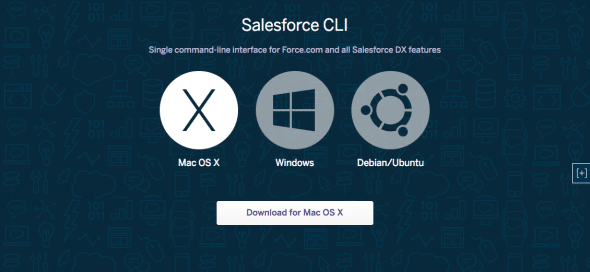
- Go to Salesforce CLI website and download the package according to your operating system.
- Once the setup wizard is complete, you are ready to rock and roll
SFDX Commands
Once you have successfully installed the SFDX command line interface, its now time to go through some common commands. These commands are not only easy to apprehend but will also improve the way of coding.
Check SFDX Version
sfdx --version
Update SFDX
sfdx update
Logging In Dev Hub
sfdx auth:web:login -d -a DevHub
Sandbox Login
sfdx auth:web:login -r https://MyDomainName--SandboxName.my.salesforce.com -a FullSandbox
Listing Authorize Orgs
sfdx auth:list
Open Org
sfdx force:org:open -u DevHub
Logging Out Orgs
sfdx auth:logout -u me@my.org
Create DX Project
sfdx force:project:create -n MyProject
Create DX Project with Manifest
sfdx force:project:create --projectname ProjectWithManifest --manifest
Get Code in Local Project
sfdx force:source:retrieve --manifest manifest/package.xml
Creating Scratch Org
sfdx force:org:create --setdefaultusername -f config/project-scratch-def.json --setalias MyScratchOrg -v DevHub
Open Scratch Org
sfdx force:org:open -u DevHubMyScratchOrg
Add Metadata to Scratch Org
sfdx force:source:push --targetusername MyScratchOrg
Get Metadata from Scratch Org
sfdx force:source:pull --targetusername MyScratchOrg
Get Password for Scratch Org
sfdx force:user:password:generate -u MyScratchOrg
Create Unlocked Package
sfdx force:package:create --name --description --packagetype Unlocked --path force-app --nonamespace --targetdevhubusername
Create Package Version
sfdx force:package:version:create -p -d force-app --wait 10 -v
Also Read: Operators in Apex
Conclusion
We hope that you are now familiar with some of the most commonly used SFDX Commands in Salesforce. Make sure to use them in your regular working environment as it will help you to remember them.




