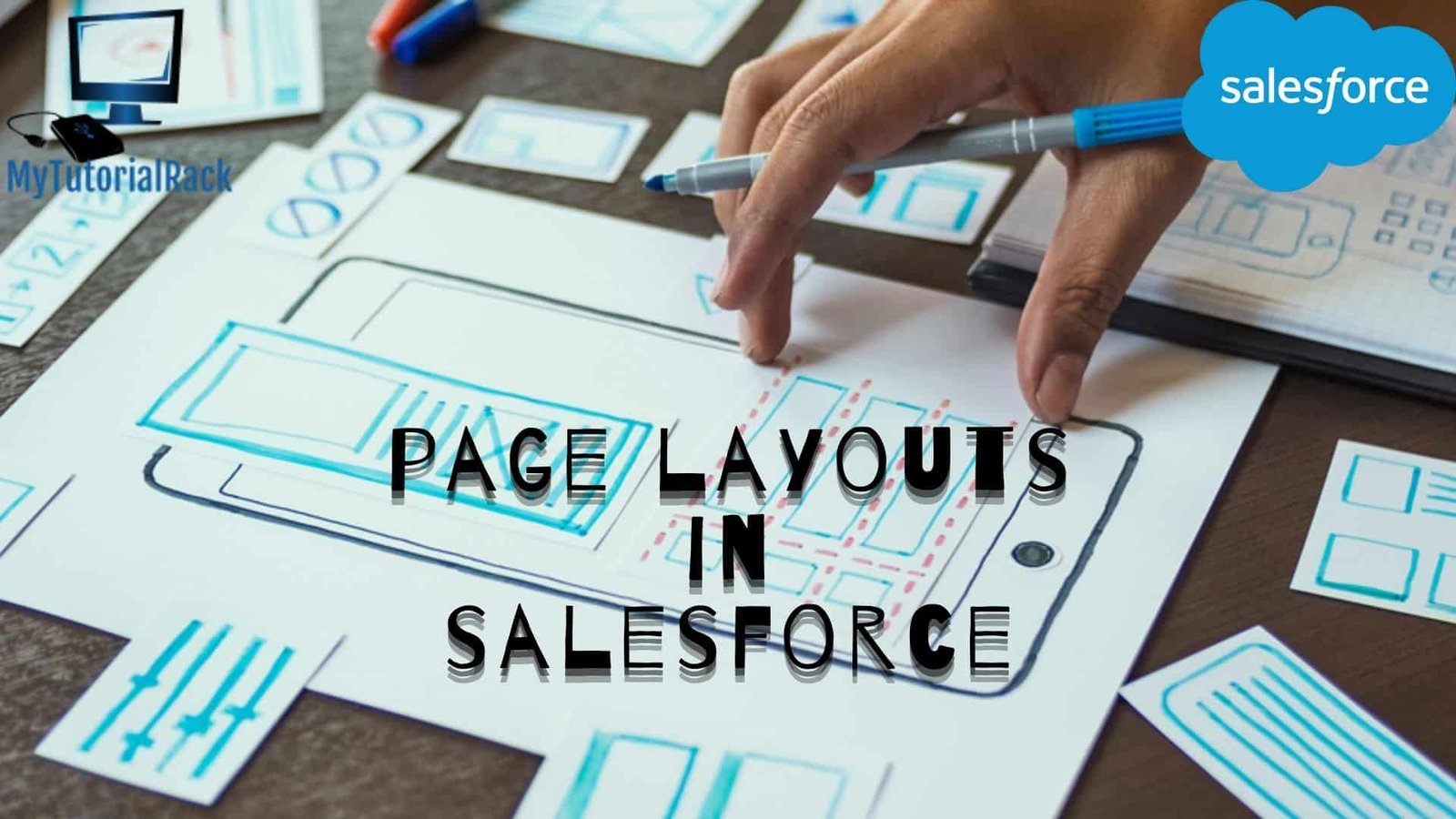We hope you are having a great learning experience with our Salesforce blogs on the website. Today, we will look at another topic, “Page Layouts in Salesforce”, for all our students out there. This will cover different ways regarding how to customize multiple pages accordingly. Make sure to read every section of the blog and try to grasp the complete information.
Table of Contents
ToggleWhat Do You Mean by Page Layouts?
There is no doubt that customizing the overall user interface is essential, especially if you are active regularly. Page layout lets you make changes in the Edit Page & Detail Page of your Salesforce fields. Also, you can organize details of different records depending on your preference. It helps control the outer appearance of custom links, lists, and multiple objects (Custom or Standard). You have visible, read-only, and required options through page layouts.
For instance, when you add a new field, it displays various details in a specific order. However, you could change the serial orders using Page Layouts in Salesforce. Moreover, you could choose buttons that will appear on the final layout.
How to Access Page Layouts in Salesforce
If you want to change the Page Layout, navigate to
Setup -> Object Manager -> Object -> Page Layout
Once you read the location, you can easily make changes to the record pages.
Conclusion
This is where we end our discussion on Page Layouts in Salesforce and how can you use them to optimize the page appearance. According to experts, you should not use Page Layouts as an alternate to restrict access to sensitive data. The reason for the same is that it can only navigate places where you create or update records. Thus, it’s only for the convenience of the users, not for blocking access.
If you want to learn more about it, enroll for our special Salesforce Platform App Builder Certification course just for you! We have a special discount exclusive for our readers.